TABLE OF CONTENTS
When Students Are Blocked
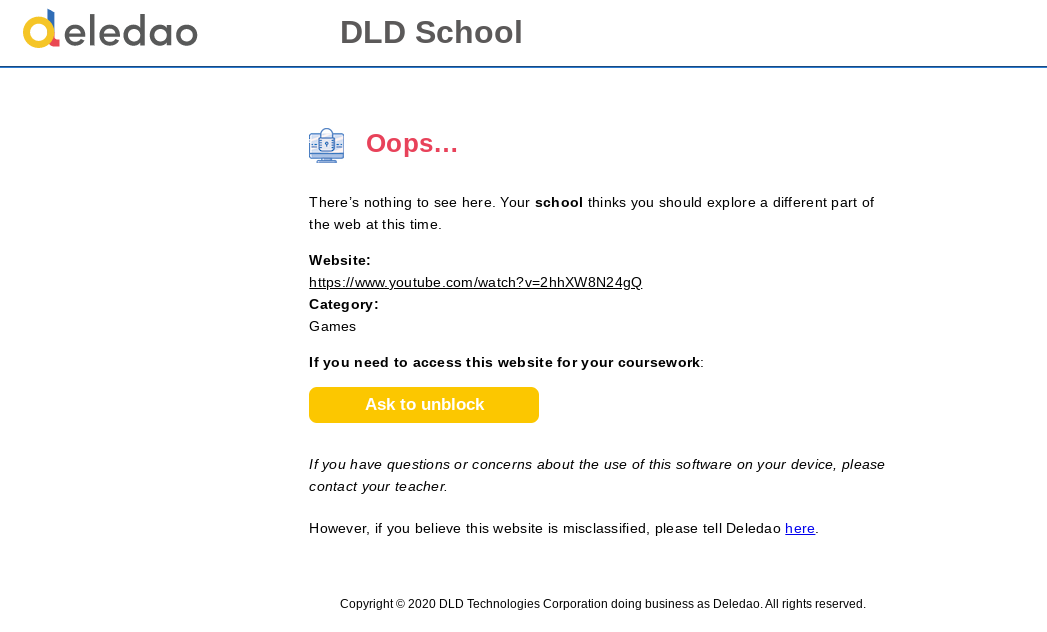
1) During an ongoing class
After clicking on the "Ask to unblock" button, a message will be sent to the teacher of the classroom directly.

2) Outside of ongoing classes
- Students get to select a teacher if there is more than one teacher mapped with this student:
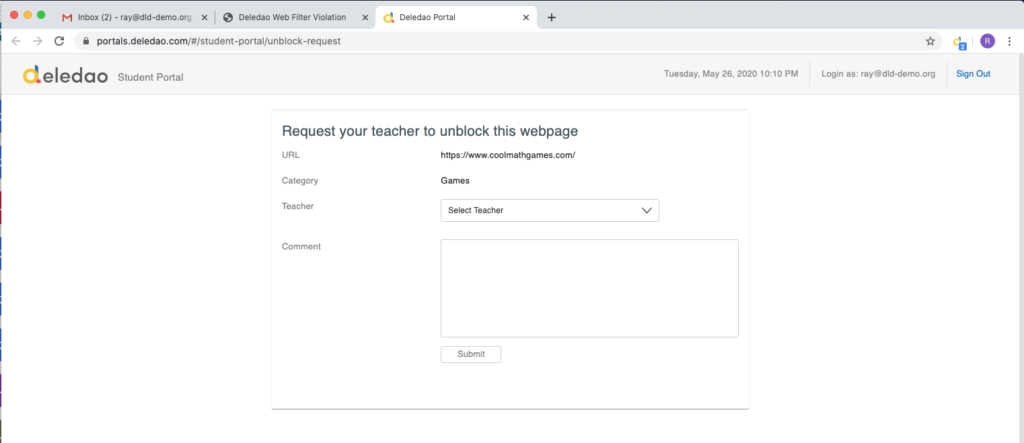
- Enter the reason for unblock request

- After clicking "Submit", students see a message like this:
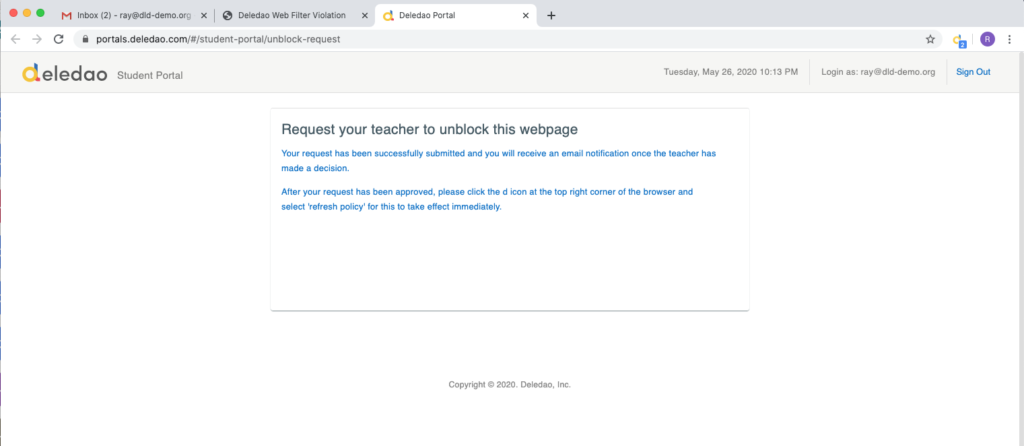
To Approve an Unblock Request
1) During an ongoing class
Students' unblock requests will appear in the teacher's classroom messages.
2) Outside of ongoing classes
Students' unblock requests will appear in the Teacher Portal's 'Unblock Requests' tab.

Scope
1) During an ongoing class
The scope is within this class only.
- Unblock the entire website or the requested URL only
- Duration is within the class only

2) Outside of ongoing classes
Depending on the scope your Admin has allowed, a teacher can:
- Unblock the entire website or the requested URL only.
- Reject or approve the request for an individual student or the student's entire Organization Unit
- Choose an expiration date for the validity of this request in the “Time to Expiration” section.


Approved unblock requests will show up on the Admin Console, if not expired:

© Deledao Education
